The Buyer's Guide to Digital Signage Hardware - ScreenCloud
Digital signage is everywhere.
From the advertising billboard you see in your shopping mall, to the screens organizations use to surface crucial company information. If you’re looking to build your own digital signage network, you may be wondering how companies get from the point of deciding “let’s do it” to beautiful displays that seamlessly integrate with the tools and systems they already use.
In this guide we’ll show you how to choose the best digital signage hardware for your needs.
Through six key sections, we’ll talk you through all of the components that make up a digital signage network like screens and media devices. We’ll share the pros, cons, and potential of each hardware option depending on content requirements, size of network, pricing, and limitations.
If you don’t need an in-depth look at each hardware option and just want to find something quickly, use our hardware selector tool instead.
1. How to choose a digital signage screen
There are many things to consider when choosing the best TV screen for your digital signage. What works for one person may not work for someone else.
Your needs will be shaped by multiple factors, particularly your content and your location characteristics.
- Are you setting up digital signage in a school with an enterprise level network, both large and small screen sizes, image, 4K video, and app content? Then you will need one type of solution.
- Are you setting up an advertisement network with screens in multiple out-of-office locations with the need for theft protection, remote device management, and the ability to play simple image and 1080p video content? Then you will need something quite different.
- Will you be showing content for 8 hours or less a day? Then maybe you should buy a consumer display. Or Perhaps you want to show content 24/7, then maybe you should buy a professional display.
The better you understand your needs, the better you’ll be able to choose the correct screen size and type.
For more information on which screen will suit your digital signage needs best, check our Help Center for our full list of recommended Consumer screen displays or our recommended Professional screen displays.
Different screen types for digital signage
When you think of digital signage, you might think of giant screens in Times Square or large screens showing information at an airport. But these aren’t your only options. Here are a couple of different screen types, and the best scenario for each:
Tablets or iPads - best for scenarios that require a touch screen or kiosk setup or where the viewer is not far from the screen. For example, outside meeting rooms, in elevators, or next to products in supermarkets.
Monitors - best for a cost-effective way to show content on a screen. If you’re looking for anything 17-32 inches, it’s more economical to get a monitor. If you need a screen that’s 32 inches or more, you’re better off getting a TV.
Non-smart TVs - best for a budget-friendly large screen option. A non-smart TV is a bit like a dumb PC monitor in that it doesn’t have much power on its own and needs to be “made smart” by a media device, like a plugged in Amazon Fire TV Stick. But on the outside, these generally look as good as any other screen.
Smart TVs - best for an all-in-one solution, or where you don’t have the space or ability to hide away media devices. A smart TV is essentially a TV with built in computing capabilities and software. Operating systems might include Android TVs, Tizen TVs from Samsung, webOS TVs from LG and even some based on Windows or Linux. However, when choosing a smart TV, it’s important to look at the specifications and performance. Many stunning smart TVs are surprisingly low performance or run on older versions of Android, like 4.4 KitKat which is more than five years old.
Consumer TVs - Consumer TVs are displays designed for personal use, meaning they are designed for less display time, more or less 8 hours per day at most, as you probably won't be watching TV for more time than that in one day. If you use a consumer TV for 24/7 digital signage usage you will find that the TV will lose quality over time, with things like edge burn-in and color distortion.
Professional TVs - Professional display also known as Commercial grade TVs, are specifically designed for digital signage and are designed for longer display times, usually 16 hours a day 7 days a week or 24 hours a day 7 days a week (you'll often see a 16/7 or 24/7 display time rating on professional displays' spec sheets). Professional displays have advantages over consumer TVs in terms of build quality, durability, brightness, and outdoor use.
Do you need a commercial grade TV to run digital signage?
Despite what many manufacturers tell you, you don’t have to buy a commercial grade screen (one that you buy from a reseller or specialist partner) to be able to run digital signage. But there are reasons why you might choose one over a consumer grade screen (one you can buy from your local hardware store or on Amazon). One key reason being, they are specifically designed for longer use periods. A consumer display warranty is much shorter than a commercial grade display, and only covers you for a maximum of 1-2 years, whereas a commercial display warranty can cover you for up to 5-10 years. A consumer warranty may be voided if you use it for 24 hours seven days a week and results in a burn out, whereas a commercial panel is designed for that and almost expected to be “always on”. Commercial options are also often brighter, sharper, can handle more rigorous use cases, and won’t fade or burn from a few months of use.
Saying that, the world is changing and, just like you might use an iPhone or a Windows PC at work (both consumer-grade devices), you can also build a very professional digital signage setup on a consumer grade TV. As we’ve seen firsthand, many enterprises are choosing to do this rather than forking out hundreds of thousands of dollars on hardware that has little additional benefit.
Choosing a screen summary
2. Choosing a digital signage media device
When we talk about digital signage hardware, we’re usually talking about one of the following:
- A media player device or “signage” device connected to a TV or monitor, turning what would otherwise be a regular TV or monitor into a smart, connected device, capable of being used for digital signage
- A smart TV all-in-one device or tablet that has both a screen, computing power, and operating system needed to be used for digital signage
The different types of media players include:
Consumer Media Players - When it comes to consumer grade media players, they are intended for household use and are not intended for continuous 24/7 usage. If utilized in a commercial setting, the item may be damaged since the build quality is not as high or robust. Consumer media players are ones you would find at your local electronics shop and are often built of plastic, which makes them less expensive but also sensitive to heat. An Amazon Fire TV Stick is a good example of a consumer media player, which is used to view movies or play games for a limited period of time.
Commercial Media Players - Commercial media players are built to last for extended periods of time without incurring internal component damage. Because the bulk of them are made of metal, they are significantly more durable and can withstand lengthy usage in the worst circumstances. Above all, the main difference between consumers and commercial media players is computational capacity. Commercial media players have faster processing power and can handle more demanding content, such as 4K videos and zones.
Industrial Media Players - As well as having the same level of computing power, the key difference between commercial and industrial media players is the extra features that help the device maintain a consistent output of content regardless of the environment. So what does that mean? Well, industrial media players are also built with metal chassis to dissipate heat like commercial media players, but they also come with shock-absorbing features, moisture protection, dust protection, and the ability to operate in very high or very low temperatures. The physical chassis is designed much stronger to withstand any environment that has vibrations, smoke, or even grease. Environments with high pollutants, such as fast-food restaurants, bus terminals, factories, ski resorts, hot weather, cold weather— you name it these displays can handle it. Some industrial media players can also push multiple displays with ease.
Unless you have bought a smart TV where you know you can download your digital signage software directly (double check, this isn’t a given), you’ll need to add a media device to your package.
We looked at more than 250 media devices made by some of the biggest names in the business to find out which ones work best for digital signage and why. We then split them up according to budget and categorized what we consider a consumer, commercial, and industrial media player. We hope this information helps you make a better-informed decision when picking a media player so you can have the right hardware to properly interact and engage with your audience for your digital signage.
Note: While there may be times that discontinued devices can be a good value via refurbished deals, we didn’t list any here, focusing instead on new devices with full warranties.
Budget consumer digital signage media devices (under $100)
Our first recommendation is the budget consumer option. If you are looking for a device that will accomplish simple digital signage tasks in a more consumer setting and has a shorter warranty period then this is the best option for you. There are some fantastic consumer devices under $100 that can transform your display into a connected, smart TV capable of playing content up to 4K. The obvious advantage of devices in this category is price and easy plug and play capability. However, being a consumer media player you may not be able to display complicated content or even use the device for long periods of time. For more information on what a consumer media player is check out section two.
A budget device might not be for you if:
- You need a device capable of playing up 4K, as some devices only support 1080p.
- You need a device that can store cached media content locally, as some devices are not designed to and do not come with much storage space.
- You need enough power to support advanced apps or zoning (where a digital signage display is divided into multiple sections all showing different types of content), as some devices are not designed to.
- Also check to see if the device you want is available in your region, as some devices are not available in all markets.
- You need a device that can play in demanding environments.
- You need remote device management capabilities.
The best devices in this category are Amazon’s Fire TV Sticks running the Android based Fire OS and Android media boxes.
Amazon Fire TV Devices
Amazon’s Fire TV Stick devices include the Amazon Fire TV Stick 4K Max ($49.99) and the Fire TV Stick 4K ($49.99).
Let’s take a closer look at the differences:
Overall, Fire TV Sticks are easy to set up, have fast WiFi and official Ethernet adapters, connect via HDMI, and come with a one-year warranty. They work offline and support advanced apps, zones, and kiosk mode, but still aren’t really designed to store a lot of cached content. Amazon’s "Manage Your Device" features are also much more limited than Google’s Chrome Device Management platform (more on this later).
We only recommend the Amazon Fire TV Stick 4K or the Amazon Fire TV Stick 4K Max for digital signage purposes because they both offer a good mix of price and performance, but more importantly, they support 4K content which is very important for digital signage.
Compared to the other Fire TV Sticks, these two are the only devices that have .5GB more RAM which will provide smoother playback when trying to load apps and videos. The Fire TV Stick 4K options are also the only device that have Dolby support, so if that is important to you the 4K stick options are your best bet.
Both devices have 8GB of storage, but the Fire TV Stick 4K Max has a slightly faster processor than the 4K stick of 1.8GHz and supports Wi-Fi 6. Whereas the 4K stick has a 1.7GHz and supports Wi-Fi 5, along with the inferior TV sticks.
We love this device as it's under $50 and its stick form factor makes for an easy and quick set up. It can cache fast Wi-Fi, and if you want to use an Ethernet connection there is a nice officially supported Ethernet adapter that you can purchase here. If you aren’t in one of the six countries that the Fire TV Stick 4K is available in, then we recommend the Chromecast with Google TV.
Choose a Fire TV device if you want a high quality, affordable device that can stream all types of content in various configurations on your screen.
Android-powered Chromecast with Google TV
There are also some great consumer grade Android powered devices that are less than $150.
The Chromecast with Google TV released by Google in late 2020 is a big step up compared to previous Chromecasts; it runs the latest version of the Google TV so it comes with a full operating system and is equipped with a remote control to navigate through your screen.
Only costing about $49.99, it can handle playing 4K content with ease, has fast Wi-Fi, comes with only one HDMI port, supports advanced apps, and has zoning. And if you need Ethernet support, the Chromecast with Google TV supports a great Ethernet adapter you can easily purchase.
Unfortunately, this device does not have remote management options, and similar to the Amazon Fire TV Stick 4K, there's no option for bulk purchases.
This is a great option for users who do not have the Amazon Fire TV Stick available in their country. Choose the Chromecast with Google TV if you want an affordable device with a lot of power and you’re willing to research shipping, warranty, and other manufacturer-specific quirks.
Specs:
- Quad-core processor, 2GB of RAM, and 8GB of storage,
- Support for Dolby Vision, HDR10 and HDR10+ (gives richer colors and depth with a higher brightness - when compared to previous Chromecasts).
- A small dongle like its predecessor Chromecast, so it is fairly easy to conceal it behind a display if you are using it in public places.
- 6.4 x 2.4 x 0.5 inches.
- Comes with one HDMI port and USB-C port.4
To summarize
An Amazon Fire TV Stick 4K and Chromecast with Google TV are affordable devices and are great if they are available in the country you are in. They are both under $50 and are a great start to your digital signage journey. But, if you are looking for a more business ready device you probably don't want to use an Android TV-like device. In this case we recommend choosing something like an entry level commercial digital signage media player like the option we listed below.
Budget commercial digital signage media devices (under $100)
Ugoos X4 Cube
Consumer media players are fantastic for setting up a few digital signage displays in your shop or office, but if you want to go more business-ready while remaining within your budget, we suggest purchasing a cheap commercial grade media player like the Ugoos X4 Cube media player.
Starting at around $60.00, the Ugoos X4 Cube is a powerful Android-powered industrial media player designed specifically for digital signage business use cases. Unlike Amazon or other Android TV devices, the X4 Cube runs a more complete version of Android, so it's much easier for you to use more business apps and services like remote device management options. It is also available to purchase in bulk, which is important for larger businesses.
The Ugoos X4 Cube is a small, sleek, rectangle black plastic box that can easily fit behind any TV. The X4 Cube runs an Android 11 operating system and supports an Amlogic S905X4 Quad core CPU, as well as Ethernet and Wi-Fi support, with 2GB DDR4 of available RAM to support digital signage use.
There are some minor drawbacks to consider with low-cost options, such as the fact that the remote control is of poor quality. Although this isn't a deal breaker because it has never interfered with usage. Second, root access is required to set up remote device management for a more secure setup.
To summarize, the Ugoos X4 Cube is a great device if you want more business features like remote device management and have the option to buy in bulk for larger businesses. Although this box is lightweight, it performs extremely well and is manufactured with quality. We suggest not to judge a book by its cover with this one as it truly gives you your money's worth.
Entry level commercial digital signage media players ($100-$200)
An entry-level device is perfect for getting started as these typically come at a much more affordable price and have a lower processing power but still have commercial capabilities!
When choosing an Entry-Level commercial media player, you'll want to take the following into consideration:
- These lower cost media players are a reliable option but within their own limits as they can only stream to a single or dual display, so when purchasing an entry-level device it is important to have realistic expectations. If you would like to stream to multiple screens, perhaps a medium to high end media player will suit you better.
- These devices have less power so if you are pushing content that has animations, scrolling tickers or widgets, your screen might not look as crisp and images will be jittery.
- Entry-level devices have less storage capacity. Storing your content in the local cache ensures your content will play smoothly and ensures content will continue playing without internet connection.
- Great recommendation for menu boards, directories, and other displays with a lighter content load.
Ugoos AM6B Plus
If you want a much stronger media player with more control features, we recommend the Ugoos AM6B Plus, which costs around $219. The Ugoos AM6B Plus has a slightly faster processor, such as the Amlogic S922X-J SoC, than the Ugoos X4 Cube, which runs the Amlogic S905X4, so you can be confident that it will run your digital signage content with minimal interruptions.
Because it is intended for business use, this device has a metal chassis and a high-quality build to help dissipate heat and allow you to play content for extended periods of time without the device degrading.
This box is powered by the Android 9.0 operating system and features a very user-friendly interface as well as access to the Google Play Store, allowing you to easily install any business app or tool onto the device, such as remote device management.
It also has an Ethernet port, two USB 2.0 ports, an HDMI port, a TF card slot, and other features. The advantage of having an abundance of ports is that no external adapters or connections are required. This device also includes 4GB of DDR4 RAM and 32GB of internal storage, which is more than enough to cache content and playback. It uses the most recent high-efficiency video coding, known as HEVC or H.265. This advanced video processor allows 4K videos to be easily compressed and streamed to your display without sacrificing image quality, so images look fantastic!
Additionally, it gets over-the-air upgrades to keep your device current with the most recent security fixes and software.
The Ugoos AM6B Plus is great for any business activity and we highly recommend it if you are looking for a low cost entry level commercial media player.
Mid-range commercial digital signage media devices ($200-$400)
There are a lot of great options in the $200-$400 price range, but only a few specific devices stand out when it comes to each operating system. You’ll find that devices at this price range have fewer missing features than budget devices and are generally more powerful, come with 4K support, and have a good amount of space for storage cached media.
When choosing a mid-range device, you’ll want to consider the following things:
- With four different operating systems available in this price range, make sure to choose the OS that has support for the things you need, like remote device management features and network standards.
- How much media do you want to store on your device’s cache? Devices in this range have between 8 and 32 GB of storage space, so pick the device that suits your needs. And bear in mind that you can’t use all of that storage space either. Usually only up to 50% of that space is available to use for media cache purposes. Check out our ScreenCloud Help Center to get a better idea of what’s possible on different devices.
- Check if the device you want is available in your region, as some devices are not available in all markets.
- When buying an Android box in this price range, we recommend getting one with the Amlogic S912 chipset, as we’ve found it offers the most consistent performance.
If you are looking for an alternative, the Intel Nuc NUC11ATKC4 has a much more powerful CPU and runs on an Intel core i5 processor, which has a total cost of $649. If you prefer something a bit more within your budget, an Asus Chromebox 4 Celeron or Azulle Byte 4 will provide you with the support you need for your digital signage and cost around $260-299.
The Station P1 Pro powered by ScreenCloud OS
If you are budget conscious and are looking for a more business ready device that has a few more commercial-grade components than your average consumer device, business friendly development options, and good enterprise security measures, then we recommend taking a look at our ScreenCloud OS device, the Station P1 Pro.
The Station P1 Pro, priced at $200, is a custom Linux-based platform designed to provide the best digital signage experience with ScreenCloud. Unlike other operating systems, when you turn on a device powered by ScreenCloud OS, it immediately boots up and runs ScreenCloud’s software.
The Station P1 Pro device is designed specifically for digital signage, as it only runs ScreenCloud's software. This is an excellent choice for those looking for a device that is future-proof. What exactly do we mean by "future proof"? With this device, you can be sure that your experience will be constantly improved and kept up to date with over-the-air updates. Second, due to its enterprise network options and an interface that is locked down by design, this device poses minimal security risks, as there is no possibility of unauthorized personnel accessing your device.
The Station P1 Pro is equipped with commercial-grade components and is enclosed in an aluminum chassis to protect the device and dissipate heat. It’s built to last 24/7 operations and can handle playing demanding content in various zones up to 32 celsius or 176 Fahrenheit.
As of right now, the Station P1 Pro can only support up to one display via HDMI or display port over USB Type C. It supports 4K content and runs the latest high efficiency video codecs, compressing data much more efficiently to drop bandwidth and storage requirements, allowing your content to transfer data much quicker.
When a company wants to expand its digital signage fleet, there is a significant pain point because these devices must often be configured one by one, usually by an experienced tech lead — With ScreenCloud, you can configure your device by simply inserting a ScreenCloud OS provisioning USB flash drive, and your device will be set up and ready to display content in minutes.
For further control over your digital signage fleet, you can use the ScreenCloud OS remote device management software, which is available for Pro Plan members.
Chrome OS Devices
Many manufacturers have produced a Chromebox at some point, but Acer, AOpen, Asus, and HP always seem to be the most committed to producing Chrome OS-based PC boxes and have the most up-to-date offerings. You’ll find similar configurations across the board with your choice of dual core and quad core Celeron, core i3 and core i5 processors. As well as various connectivity between 32GB-64GB of storage space, and 4GB-8GB of RAM. And of course, there is Ethernet and fast Wi-Fi support as well as the ability to handle 4K content.
Pricing varies, but expect to pay between $200 and $250 for Celeron options, around $425 for core i3 options, and between $500 and $575 for core i5 options. One-year warranty is provided with all these devices, and feature support is as good as you’d expect.
With all these factors considered, we suggest the Asus Chromebox 4 is the best choice for this category, costing about $290. This Chromebox comes with Intel's 10th generation Intel Celeron processor, which has plenty of power to run intensive visual content smoothly without hiccups. It is also equipped with 4GB of DDR4-2666 RAM, and 32GB up to 128GB of storage. The Asus Chromebox 4 device is well known for its commercial grade qualities as it can process various content simultaneously and boasts three 4K HDMI outputs, making it the perfect option for a two to three screen video wall or interactive kiosk.
It is important to note that while using the Asus Chromebox 4, unlike the Intel Nuc or the Azulle Byte 4, you can only stream one app at a time. This entry level model does not have the fastest processor, if you would like a more powerful device, consider taking a look at the core i3 or i5 models.
Once you have all of your Chrome licenses set up, deployment is very easy. You can set up a single app kiosk mode as a default which is great for secure public setups.
Choose an Asus Chrome OS device if you want a quick and easy-to-use commercial device designed for digital signage with the features, support and warranty to match. If you want more powerful features, multiple display support, and the ability to play apps side by side, then another good alternative is the Intel NUC 12 Pro (NUC12WSKi5) with a Core i5 processor.
Windows Devices
One of the best entry level Windows media players we recommended under $300 is the Azulle Byte 4. The Azulle Byte 4 is a perfect mid-tier solution designed for digital signage that can handle demanding content with ease and is powerful enough to power one display up to 4K resolution. With Windows 10 Pro included, it supports a wide range of remote device management apps and other systems that can be used alongside ScreenCloud. The Azulle Byte 4 comes with a 64-bit quad-core Intel Gemini Lake Series processor and has three display outputs, one of which is an HDMI port, one Ethernet port, a Type-C port, and some USB ports. If you want to spend a little extra, you have the option to purchase a POE-equipped version if you have a POE switch.
The only slight disadvantage here is that we think the build quality could be improved, and although this device has three output ports, from our testing we don’t think this device is capable of pushing more than one display at a time. So if this is the use case you are looking for, we suggest taking a look at our second recommendation, the Intel Nuc 11 Essential (NUC11ATKC4).
The Intel Nuc 11 Essential (NUC11ATKC4) is a mini PC that is equipped with a more powerful and recent version of Intel’s quad-core Atlas Canyon Celeron processor. It's great for business as it supports multiple zone layouts and is powerful enough to support two displays. It comes with fast Wi-Fi and Ethernet connectivity and a standard 4GB of RAM, however, we do recommend you purchase the 8GB of RAM option for more demanding digital signage content (multiple zones or various app usage).
And like the Azulle Byte 4, it supports the same advanced business apps and can also run other apps alongside your ScreenCloud player app.
It features a fanless and ventless design, so no noise is emitted from the device. Not only is that a benefit, but this specific design minimizes particle intrusion so it can survive the toughest environments most PCs can't stand, such as busy factory floors or other dusty locations.
The Intel Nuc 11 Essential is a great option to choose for your digital signage, and like the Azulle Byte 4, it is an entry level device and does not have the most powerful processor, for that you will have to spend a little bit more and purchase either another model equipped with a core i3 or i5 processor.
Summary
If you want a future proof Chrome OS device that is easy to set up and deploy, you’ll want to get an Asus Chromebox 4 Celeron. But if you want more powerful features like multiple display support and the ability to run apps side by side, then we suggest you get a Windows powered device such as the Azulle Byte 4 or Intel Nuc 11 Essentail NUC11ATKC4, both of which run Intel’s Celeron processors. These two are among the best options for someone who wants full featured digital signage devices that can run advanced business apps.
High-end digital signage devices ($400+)
As you get into more high-end devices that cost $400 and up, you’ll find that the key differentiator is processing power. The only reason we think you may want to purchase a device at this price and power, is to power more than two displays in a video wall configuration from one digital signage media player. Devices in this range will come with desktop class processors that are markedly better than the processors found in low and mid range devices. This ensures you can handle a wide range of use cases that require high levels of processing power and that your devices are more future proof. However unless you want to perform any other heavy task along the ScreenCloud player app, on the same machine at the same time, the devices we recommend in the mid range category should be able to do the job just fine.
When choosing a high-range digital signage device, you’ll want to consider the following things:
- Check support options. A big reason for buying a commercial device is getting support from the manufacturer on issues related to digital signage, so research and check if the device manufacturer has good support options.
- Amount of processing power. When it comes to Windows devices in this category, majority of them are powered by Intel processors, with Celeron, Core i3 and Core i5 processors all available for PC boxes and the mobile equivalent Core m3 and Core m5 processors available. Choose a Celeron or Core i3 processor if you’re more price conscious and a Core i5 processor if you want the most powerful and future proof device. Chrome OS requires less operating power and RAM than Windows, so the rules are different there, but always shoot for a device that has up-to-date processors.
- Type of operating system. Each has specific pros and cons – like license costs, remote device management features and network standards – so your choice may very well come down to which OS is best for you.
- As devices in this range are more expensive, you may want theft protection features, secure mounts, and warranty options. For theft protection and secure mounting, check if your device has a Kensington lock slot and if it’s Vesa mount compatible or has other official or 3rd party mount options. As for warranty, see if it has more than the standard one-year warranty available. Some devices include a three-year warranty or provide the option to buy it.
- Check to see if the device you want is available in your region, as some devices are not available in all markets.
There are a lot of manufacturers and devices in this category. From our experience and testing, we recommend AOpen’s Chrome OS devices and Intel’s Windows powered NUC boxes. Let’s take a look at them.
Chrome OS Devices
Many manufacturers have created a Chromebox at some time, but Acer, AOpen, Asus, and HP seem to be the most consistent in offering these devices.
You’ll find similar configurations across the board with your choice of dual core and quad core Celeron, core i3 and core i5 SOCs, HDMI, 32-64GB of storage space, 4-8GB of RAM, Ethernet, and support for fast AC WiFi. They can of course also handle 4K output.
Pricing varies, but expect to pay between $200 and $250 for Celeron options, around $425 for core i3 options, and between $500 and $575 for core i5 options. A one-year warranty is provided with all these devices, and feature support is as good as you’d expect.
With all things considered, we suggest the AOpen Chromebox Commercial 2 Core i3 is the best choice for this price category. This Chromebox comes with a core i3 processor which has plenty of power to run intensive visual content smoothly without hiccups. It is also equipped with 4GB of DDR4 RAM, and 32 GB of storage. The AOpen device is well known for its commercial grade qualities as it can process various content simultaneously and boasts two 4K HDMI outputs making it the perfect option for a two-screen video wall or interactive kiosk. Availability is also good, just contact AOpen for a quotation for the amount you need.
Choose an AOpen Chrome OS device if you want a commercial device designed for digital signage with the features, support and warranty to match and you prefer the Chrome OS operating system with the options it provides for digital signage to other operating systems.
Another alternative is the Asus Fanless Chromebox with an Intel core i5 processor. The Asus Fanless Chromebox is a very powerful device as it comes with Intel’s latest 10th generation core processor, up to 8GB of available RAM, and the ability to upgrade to up to 512GB of storage. The Asus Fanless Chromebox also comes with a 4K display output and multiple connectivity options, making it easy to connect external devices and up to three displays.
The Asus Fanless Chromebox is encased in an extruded-aluminum chassis and has a fanless design to ensure stable thermal performance anywhere.
It's the perfect solution for businesses that require a commercial device designed specifically for digital signage, but also want to take advantage of the latest features and hardware available in a modern device.
While being one of the top Chrome OS devices in the market, it isn't exactly a budget friendly option, costing around $400. If you are looking for something cheaper, the Celeron powered devices, such as the CTL Chromebox CBX2 or Asus Chromebox 4 should suffice.
MacOS Devices
A Mac mini is a 19.7cm device that has all of the power of a Mac PC inside it. The idea of a Mac mini is that you can hook it up to a regular PC screen, TV screen, or other devices to make it “smart”.
In 2018, Apple finally released a much-needed updated version of their Mac Mini and introduced an entirely new model which is 5 times faster than its previous 2014 generation model. The cost starts at $799 which is a significant jump in price from their last model which costs $499. The latest model released in 2020, the Mac Mini Silicon M1, is probably the cheapest way to start using a Mac computer with this level of processing power. It offers great value for money as it's priced at the same amount as the previous 2018 models but has three times the processing power. Apple's new M1 processor is Apple's way of transitioning away from the Intel chip set normally seen in other devices with Core i3 or Core i5 processors and is the fastest processor Apple has released today.
The biggest differences between the 2020 Mac Mini M1 and the 2018 Mac Mini is price, storage capacity, and processing power. As briefly stated before, the M1 has a lower starting point compared to the previous Mac Minis, starting at 256GB whereas the 2018 model starts at 128GB. What's interesting is that Apple actually lowered the price of the Mac Mini M1 to $699 compared to the 2018 model which costs about $799.
The latest 2020 model is very similar to the 2018 model in terms of specifications from shape and size, to the same 8th-gen Intel chip, 2.0 HDMI ports, and 65 GB of 2,666 MHZ DDR4 memory. Although there is one telltale sign that you are looking at a Mac Mini M1 because, unfortunately, It has two fewer thunderbolt 3 ports compared to the previous generation. This may be important to some people who like connecting numerous ports to their mac mini.
The 2020 Mac Mini models come with two thunderbolt 3 ports, one 2.0 HDMI port, 2 USB 3.1 ports, a headphone jack, and Bluetooth support. Using these ports, you can connect up to two displays at 4K resolution or one display at 6K resolution. It is important that the 2018 and 2020 models do not come with an SD card slot, if this is important to you then you can purchase a secondhand 2014 model, but we do not recommend this as you will not be getting your ‘bang for your buck’ as the 2020 and 2018 models are much much faster.
This device is great for digital signage as it is very reliable and the macOS does have some remote device management tools that some people may like, but they are very expensive and have moved out of the mid-range options. The warranty can also be extended to three years at a fee, which is a good option. If you want something cheaper but with the same performance levels or perhaps a different remote device management tool, we suggest purchasing a Chrome powered AOpen Chromebox Commercial 3 Core i3 or i5, or you can go with a Windows powered Intel Nuc 8 Core i3 or i5.
Windows Devices
There are a great number of manufacturers who produce Mini PC's suitable for digital signage as they can power 4K resolution content well and some of them can push more than one display such as Intel, Advantech, and Arrow Seneca.
Intel Nuc 12 Pro NUC12WSKi7 (Supports 1-6 displays)
In this high-end category, we recommend the Intel Nuc 11 Pro Full (NUC12WSKi7) powered by the latest 12th generation Intel core i7 processor. This device is powerful and reliable and would ultimately handle any content you threw at it with ease. Core i7 processors are designed for high intensity tasks that require a lot of processing and graphics power for either gaming, productivity work, or 4K content in zones making them more than capable of displaying digital signage content.
As well has plenty of storage space, 64GB to be exact, and has up to 4.7GHz with its turbo frequency feature. The Intel Nuc 12 Pro has a wide range of ports to support various network connectivity and screens for your digital signage setup. The Nuc 12 Pro comes with six 3.2 USB-A ports at the front and at the back of the device, one Ethernet port, one HDMI port, and 4 thunderbolt ports.
This small powerhouse of a device has the ability to power up to 6 displays with its variety of connectivity ports. Depending on the different resolutions and refresh rates you want to display up to, Intel offers a detailed guide on the various port combinations you can use to set up your video wall configuration here.
This mini PC comes with fast Wi-Fi and Ethernet capabilities for both wireless and wired internet connections. Being a Windows 10 machine, it supports a wide range of business apps and systems. From remote device management to deployment systems, and can even run apps alongside the ScreenCloud Player app.
The only downside is that it's quite expensive. But like most devices in this category, these are expensive devices that will guarantee future usability and have proven to be better investments in the long run. Apart from that, the Intel Nuc 12 Pro might be considered too big for certain applications, and having to connect your device to your display with a variety of cables may not work for you.
Depending on the different resolutions and refresh rates you want to display up to, Intel offers a detailed guide on the various port combinations you can use to set up your video wall configuration here.
Advantech DS Series (Supports 1-4 displays)
Another good option is the Advantech DS series media players, roughly costing from $400 to $1000 and above. This device is available to order in multiple specifications, but for this category we suggest taking a look at the option with an Intel core i5 or core i7 Processor.
The Advantech DS series comes with fast Wi-Fi and Ethernet connections with the option of purchasing an optional Wi-Fi module to expand your network connectivity.
These devices have the ability to display up to four displays depending on the processing power of the model you choose. And more importantly, the Advantech DS series comes with multiple HDMI ports so there is no hassle when trying to connect your displays. The build quality of the Advantech DS series is more on the industrial side, so it's fit for all types of applications. This device also supports VESA mount standards, and has models that are actually quite slim.
Arrow Seneca HDs (supports 1-2 displays)
The Seneca HDs is Arrows' entry level Windows powered media player equipped with Intel's 11th generation Celeron N4500 processor. The Seneca HDs is a small device that has an industrial build quality to ensure your device is protected and to optimize thermal control when in demanding environments.
This device has 8GB of RAM which is great for digital signage use. It also features two USB 3.0 ports in the front and two USB 2.0 ports on the back. It is also equipped with an HDMI and display port to power up to two 4K displays.
This is a great entry level Windows powered media player and is more than capable of keeping your content running consistently. If you prefer to display more than two displays at 4K resolution, then we recommend taking a look at the next recommendation below.
Arrow Seneca Element Series (1-3 displays)
The Arrow Seneca Element series is a great step up from the HDs if you require more processing power. This series is an entry level media player at stock, but you have the option to upgrade it and completely customize your device to get the precise performance you require for your digital signage. This includes choosing from a variety of processors, from Intel's Celeron 10th generation to the core i7 11th generation processors, as well as the chassis build to keep the device cool. The Element series is also Verizon-certified and has embedded 4G LTE connectivity for areas without network cabling.
Arrow Seneca XK-Quad (1-4 displays)
The Seneca XK-Quad media player is in direct competition with high end Intel Nucs as it packs quite a punch.
The Arrow Seneca XK-Quad media player is powered by an AMD Ryzen V1000 Embedded 4-core and 8-thread CPU with a clock speed of up to 3.6GHz. The Seneca XK-Quad media player comes with 250GB of storage with the ability to expand to 2TB, as well as 8GB of RAM. There are two LAN ports, one USB 3.0 port, and three USB 2.0 ports as well.
The Seneca XK-Quad media player is in direct competition with high end Intel Nucs as it packs quite a punch and can support up to four 4K displays and is suited for video wall configurations. The Seneca XK-Quad media player has 250GB of storage with the option to upgrade to 2TB. It also has two LAN ports, 1 USB 3.0 and three USB 2.0 ports. This media player is the best option if you are a large business looking to purchase a powerful media player that supports up to 4 displays through channel sales.
Summary
We have covered all of our top recommendations that can support up to 6 display outputs, which in our experience, is the maximum number of displays that most of our users are interested in if they want to set up their digital signage in a video wall configuration. However, if you would like to hear more about other recommendations for larger setups such as the iBase which can support more than six display outputs, please do not hesitate to ask our support team at support@screencloud.com.
If you would like to use one of our recommended displays here, we suggest choosing one of the Intel NUC Windows devices if you want the most powerful commercial device designed for digital signage with the features, support, and warranty to match. The macOS is a good option if you only need to power up to two displays and prefer Apple's user interface as this can be used for other tasks other than digital signage. Or choose a Chromebox Commercial 2 or Asus Chromebox 4 if you prefer a ChromeOS operating system and its great remote device management tools.
3. Understanding device performance
Whatever content you’re displaying, you’re going to want it to play smoothly and without interruption, and the performance of your device is a big part of ensuring that happens. We covered a lot of the stuff around devices and performance in our media device section, but if you want a deep dive, read on.
Use this table to see whether you’ll need a lower or higher-performance device:
Here’s what to look for in terms of performance:
1. SOC (System On Chip) / CPU (Processor)
When it comes to digital signage devices, the SOC (system on chip) in a device is responsible for much of the heavy lifting, containing the CPU, GPU, RAM, storage, connectivity options, video codecs and output. As such choosing a device with a reliable SOC is key.
SOCs and CPUs are often mentioned in the same breath in a digital signage device spec, or simply have the same name. The CPU is responsible for the processing power, and you want to make sure the device you choose has a CPU with enough power for your needs, so let’s take a look at SOC/CPU combos and which ones you should be looking for.
Choosing a device with the correct SOC/CPU can be tricky, but in general, try to get a device with the newest generation. For Android TV boxes, we recommend getting devices with the Amlogic S912 SOC and included processor, which is the latest and most reliable SOC for this category, or at least devices with the slightly less powerful S905 SOC and included processor, also from Amlogic. For other Android devices like tablets, try to get at least a quad-core processor, with a dual-core the minimum.
For Chromeboxes and Windows PC boxes, try to get at least a Celeron device, with Atom devices being less recommended as they are less powerful. Even better than Celeron would be Core m3, Core m5, Core i3, Core i5 and Core i7 devices, with i5 and i7 devices being especially powerful and able to take anything you throw at them.
With Amazon Fire TV, Apple iOS and Chromebit devices, the rules are a bit different. These devices are made to do less things but do them well and we find that manufacturers have in most cases optimized these devices to use the processors they are given to accomplish what they need to, so no problems here.
We explain more about CPUs and in each device category later in this article.
2. GPU (Graphics Processing Unit)
The GPU is responsible for the graphics processing power, so make sure the device you choose has a GPU with enough power for your needs. You’ll also want to look for things like video decoding, video output, HDMI and support for HDR.
3. Storage Drive
The storage drive of your device will need enough space for cached media, after some gets taken up by the operating system and apps. In general you’ll want a device with at least 8GB, with 16GB being preferable. Devices that have less than this are meant more for use cases where you are streaming video content and not storing it on the device. You’ll also want a device with SSD storage as opposed to HDD storage, and you’ll want to check that your storage drive has good read & write speeds.
4. RAM (Random Access Memory)
Your RAM or memory is needed to keep the general user experience running at optimal levels. Some operating systems have more ongoing processes than others and therefore need more RAM.
For Windows, Android and Android TV devices, aim for at least 2GB of RAM, with 3-4GB preferable. Chrome OS requires less resources, so get a device with 2GB of RAM or more. As for Amazon Fire TV and Apple iOS it’s similar to how it is with CPUs, with devices well optimized in most cases to use the RAM they are given to accomplish what they need to do.
5. Connectivity
It’s important to get a device that supports the network setup you have, with things like WiFi speed, Ethernet capabilities and support for different network security protocols.
Here’s what to look for in terms of connectivity:
WiFi
Different digital signage devices will support different levels of WiFi, and in general, if you can get a device that supports 802.11ac WiFi, you’ll get the best network speeds. All the devices we recommend either support 802.11 ac, n or g WiFi. At 1,300 Mbps, 802.11ac is about 3 times faster than 802.11n at 450 Mbps. 802.11g is much slower at 54 Mbps, but all the devices we list support at least 802.11n.
On the flip side, your internet speed probably won’t ever be 1,300 Mbps, or even 450 Mbps for that matter, so this won’t affect your internet speed much, but what you get from a device with 802.11ac WiFi is more stable connectivity and up to date internals, which promise a better experience.
Network Security
Each WiFi network will be set up with a different network security level. If you want to be secure, you shouldn’t really be using Open, WEP or WPA networks. Open has no security at all, while WEP and WPA-PSK are old protocols which are now vulnerable.
You should instead be using WPA2-PSK, which is the most secure option. Basically all of the digital signage devices we cover here have support for WPA2.
In some cases, your network will be using an even higher network security protocol like WPA2-Enterprise. Fewer digital signage devices have support for this protocol, so if you need to connect devices to this network, you’ll want to check out our Help Center on this topic.
8. Ethernet
For some use cases, you will want a digital signage device to connect to the internet via a wired connection with an Ethernet cable. In this case the best device to choose is of course one that includes an Ethernet port, but some devices also have support for official Ethernet adapter or 3rd party adapters.
You’ll also want to check what Ethernet speed your device supports and make sure you are using the correct cables to match.
4. Deployment and setup considerations
When deploying digital signage devices, things like size, form factor, case and mount support will come into play. Additionally, especially for use cases where your digital signage devices are in remote locations, options for theft protection and remote management features will be important.
We've covered this briefly in the media device section above but here are some in-depth deployment and setup factors to consider.
Remote management features
When it comes to remote management features, the operating system your device is running plays a big role. In general, devices running a desktop OS like Windows or macOS will have the best options with good native options as well as a wide variety of 3rd party options, with some apps even able to turn devices off and on via Wake-on-LAN, meaning you can turn devices on and off and control them completely.
Next best include Chrome OS devices like Chromebox devices which can use Google’s Chrome Enterprise Tools to manage devices. iOS, Android and Amazon Fire OS have weaker remote management options which allow you to control only a few options.
And with the Station P1 Pro, you can use the ScreenCloud OS remote device management console to control your entire digital signage devices and manage device health.
Stability & boot time
As we noted earlier, some operating systems use more resources than others and you’ll have to choose a device that has enough resources for the operating system it is using. You’ll also want to think about stability, with some operating systems less prone to crashes and errors than others. OSs like Android are tricky, with many versions in use and some implemented poorly by device manufacturers sometimes resulting in devices that are error prone.
Boot time is also important with the amount of time it takes from a restarted device to go from off, to showing your content, differing by OS. OSs like Android TV and Fire OS will also show content and menus during the loading process, which may be disruptive. To avoid issues like this you will want to choose an OS which has support for kiosk mode, a special mode when a device is used to run a specific application used most often in public settings, like a bar or restaurant.
Support
Support is also another important factor. You’ll want to check if you will receive adequate support for OS issues in case you have an issue. For example, some Android TV boxes have custom interfaces developed by their manufacturers and if they offer poor support options it could be an issue.
Price & availability
Price is an obvious factor to consider when trying to find digital signage devices that match your needs while also matching your budget. Device availability will vary by region, so make sure that the device you want is available. If the device is not available from the manufacturer in your region, it might still be available from 3rd party physical or online stores or have an option for international shipping that’s cheap enough. Prices will also vary whether you are buying from the manufacturer or from 3rd party physical or online store, so make sure to compare prices and find what’s best for you. If you’re buying a fleet of devices check if your manufacturer can be contacted about bulk orders or if they have a quotation request page, which could further improve pricing.
Warranty
Most devices will come with a one-year manufacturer warranty but make sure to look closely at device warranty options as they’re not all the same. Often your device may not include warranty for digital signage scenarios like long use periods. Commercial devices like Intel NUCs and Chromeboxes often have better warranty options like three-year warranties or better conditions. Companies like Apple and AOpen also allow you to purchase additional warranty or care packages for some devices.
5. Supported ScreenCloud features
You should also check if the device you want supports all the features that you need from the digital signage platform that you choose to use. For example, support for ScreenCloud’s different features differs from one device and OS to the next. Take a look at this comparison chart to get an idea of what we mean.
Let’s take a closer look at some specific device and ScreenCloud features that you may need for your digital signage setup.
Offline support
Different digital signage platforms will support working offline in different ways. ScreenCloud works offline on most devices, except on Apple iPads because of technical restrictions. It’s good to keep this in mind when setting up devices in a use case where the network connection may fluctuate, like an event venue or retail store. Read our article about how offline playing works for more on this topic.
Auto reboot
While this is not a ScreenCloud specific feature, a device’s ability to auto reboot when something like a power cut happens and to get back to showing your content can be important, especially when that device is in a remote location. We list which devices support this feature here. Most do, but sometimes things like pressing the power button to turn a device on prevent an auto reboot from working.
Kiosk mode
As mentioned earlier, kiosk mode is a special mode where a device is used to run a specific application in a public setting. Kiosk mode is often necessary for digital signage when you want your device to only load your digital signage app and not have the option for the user to exit the app and use other apps on your OS.
Zones & advanced apps
Zoning is where a digital signage display is divided into multiple sections, all showing different types of content. This could be a weather display in one corner of the screen, a news feed in another, with a Twitter feed running as ticker tape along the bottom.
You can read more about setting up zoning with ScreenCloud here and here.
ScreenCloud also comes with over 80 apps to help you get your content onto your digital signage screens, and advanced apps are apps that use specific hardware resources to display information in the ScreenCloud Player. Google Slides is an example of an advanced app.
6. Summary
Choosing the correct hardware setup for your digital signage is all about understanding your needs. The better you understand your needs, the better choices you’ll make.
Think about what displays you want to use, whether you will use professional grade displays designed for digital signage or just consumer displays. If your displays don’t have to be so big, consider monitors, bases or tablets instead of TVs. Think about whether you want to get a display paired with a media player or use a smart TV or tablet with player capabilities built in.
Think about your performance needs, whether your hardware will need to be able to handle 1080p or 4K content or run more advanced apps. Consider how much storage space you’ll need for cached media and what connectivity options you’ll need in terms of WiFi or Ethernet capabilities.
Think about deployment and setup, things like size and form factor, cases, mounts and theft protection, as well as remote management features. Think about what operating system is best for your needs and budget and what supported features you’ll need, like kiosk mode, auto reboot, and offline support. Consider price and availability in your region, as well as warranty and after-sales support options.
Think long-term. In the best case scenario, how many digital signage screens would you have in one or five years time and what would they be showing? Could your current hardware choices support that vision? If not, it’s worth weighing up how that may hinder you, and whether it’s best to invest now or wait and risk repurchasing later.
Digital signage is possible with any budget. You can get a fantastic player device to pair with your existing displays for $70, and one with even better options if you can budget for up to $150. If you have a higher budget than that, there are powerful high-end and commercial devices that can handle anything you throw at them.
The days of digital signage being a tool that’s only available to a select few are over. With ScreenCloud, you can use a wide variety of hardware to get yourself up and running, using digital signage to push your business forward.
We look forward to seeing which decision you make.
For help or advice on anything you’ve read here, or to discuss your digital signage needs in more detail, you can reach us anytime on hello@screencloud.com.
For personalized support on choosing the correct digital signage hardware, you can submit a request or RFP directly to our team at screencloud.com/enterprise.
Top 4 Digital Signage Display Trends
The digital signage displays market is rapidly growing, as they continue to deliver the promise of higher engagement in various industries from advertising, transportation, entertainment, education, healthcare, and more.
Digital signage displays are delivering the promise of higher engagement in various industries from advertising, transportation, entertainment, education, healthcare, and more. The industry's growth is rapidly evolving due to technological advanced in displays and declining hardware costs. According to ReportBuyer, Asia is expected to have the highest growth rate from 2017 to 2022, partly due to increasing incomes, internet penetration, and urbanization.
With the digital signage global market set for continued growth, here are some insights and analysis of current top digital signage trends.
Interactive Multi-touch
Simply defined, interactive multi-touch displays allow multiple users to simultaneously interact with the video wall without affecting others. Interactive multi-touch displays can help deliver immersive physical environments with digital signage for several users at the same time -- either interacting with content individually or in collaboration.
An examples of use cases include business presentations and educational environments such as classrooms and museums. Planar has recently installed an interactive multi-touch display at Seattle's Space Needle to augment user engagement.
Considerations for interactive multi-touch:
- Look for a display with up to 32 simultaneous touch points. Currently, this is the trending industry maximum.
- Select a solution with innovative response time and optical recognition system, which can tell how many people (users) and guess how many are male or female.
- Consider a vendor who can scale to support the specific display wall size you need.
Durable Digital Displays
Another trend worth noting is the increase of durable digital displays, which are displays that were created to withstand environmental elements (i.e. outdoors) or have a tough impact screen.
Durable digital displays have been recently deployed as outdoor displays in airport, bus and train terminals. Use cases include informational displays as well as advertising, but overall, these displays were designed to be more rugged. A recent design trend is that these durable digital displays may also feature technology to be bright enough to stand out among bright environments.
When considering durable digital displays, ask the vendor about:
- IP rating
- Weathe
If you are interested in sending in a Guest Blogger Submission,welcome to write for us!

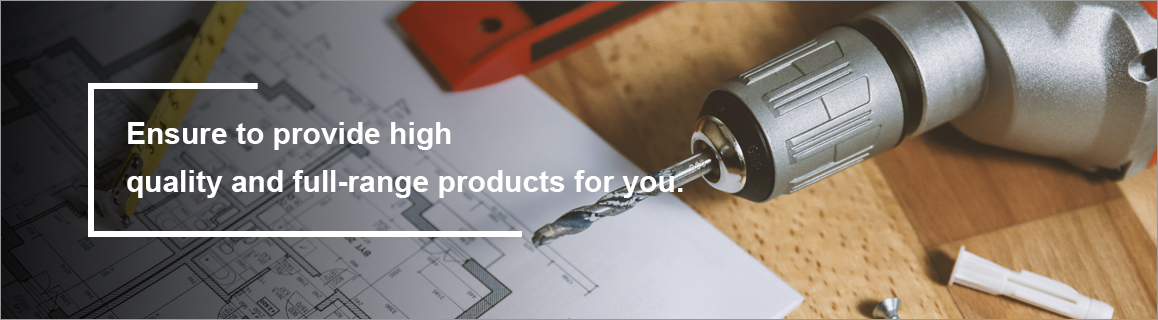
Comments
0