How to Set Up and Use a Raspberry Pi Camera Module
The Raspberry Pi camera module is a versatile and affordable accessory that allows users to capture images and videos with their Raspberry Pi boards.
Hardware Requirements:
Raspberry Pi board (compatible with camera module)
Raspberry Pi camera module (either the standard or the NoIR version)
MicroSD card (with Raspberry Pi OS installed)
Power supply
Optional: Camera module cable (if not included with the camera)
Installing the Camera Module:
Before installing the camera module, ensure that your Raspberry Pi board is powered off and disconnected from the power supply.
Locate the camera connector on the Raspberry Pi board, typically labeled "Camera" or "CSI."
Gently insert the ribbon cable into the camera connector, making sure the metal contacts are facing towards the Ethernet port.
Secure the ribbon cable in place by gently pressing down on the connector's tabs.
Once the camera module is connected, power on your Raspberry Pi board.
Enabling the Camera Interface:
Further reading:
How to Select Energy Metering Solutions for Educational Institutions?
AC Energy Meter vs. Traditional Meters: Power Distribution Showdown
Enhancing Data Governance with IoT Gateway Solutions
How Can Consumers Ensure Their Data Privacy with IoT Power Meters?
What Are the Benefits of AC Energy Meters for Dental Clinics?
Optimize Data Center Efficiency with AC Energy Meters
AC Energy Meter vs. Standard Meter: Optimizing UPS SystemsOnce your Raspberry Pi is powered on and booted up, open the Raspberry Pi Configuration tool by typing
sudo raspi-config in the terminal.Navigate to "Interfacing Options" and select "Camera."
Choose "Enable" to activate the camera interface.
Reboot your Raspberry Pi to apply the changes.
Testing the Camera Module:
After enabling the camera interface, you can test the camera module using the Raspberry Pi Camera application.
Open the terminal and type
raspistill -o test.jpg to capture a still image with the camera module. This command will save the image as "test.jpg" in the current directory.Alternatively, type
raspivid -o test.h264 to record a video with the camera module. This command will save the video as "test.h264" in the current directory.You can view the captured image or video by navigating to the directory where it is saved.
Using the Camera Module in Python:
The Raspberry Pi camera module can also be accessed and controlled using Python programming language.
Install the picamera Python library by typing
sudo apt-get install python3-picamera in the terminal.Write a Python script to capture images or record videos using the camera module. Refer to the picamera documentation for code examples and tutorials.
Setting up and using a Raspberry Pi camera module is a straightforward process that opens up a world of possibilities for photography, videography, and DIY projects. By following the steps outlined in this guide, you can start capturing images and videos with your Raspberry Pi board in no time. Experiment with different settings, explore Python programming, and unleash your creativity with the Raspberry Pi camera module.
Why invest in balcony power plants for energy savings?
How Can AC Energy Meters Improve Subway Efficiency and Reduce Costs?
Is Your 2400 Portable Power Station Safe for Outdoor Use?
How Balcony Solar Panel Solutions Save Energy Costs
How Can Energy Metering Optimize Efficiency in Subway Systems?
Maximize Energy Savings with Balcony Solar Panels Services 2024
Previous: None
Next: None
If you are interested in sending in a Guest Blogger Submission,welcome to write for us!

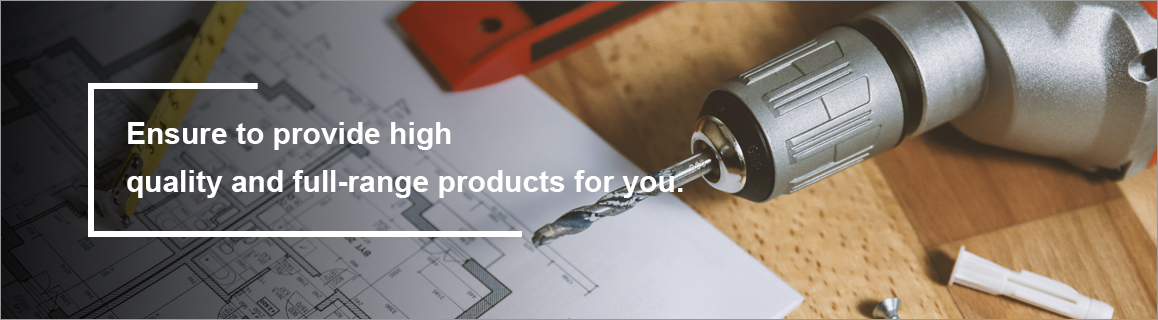

Comments
0